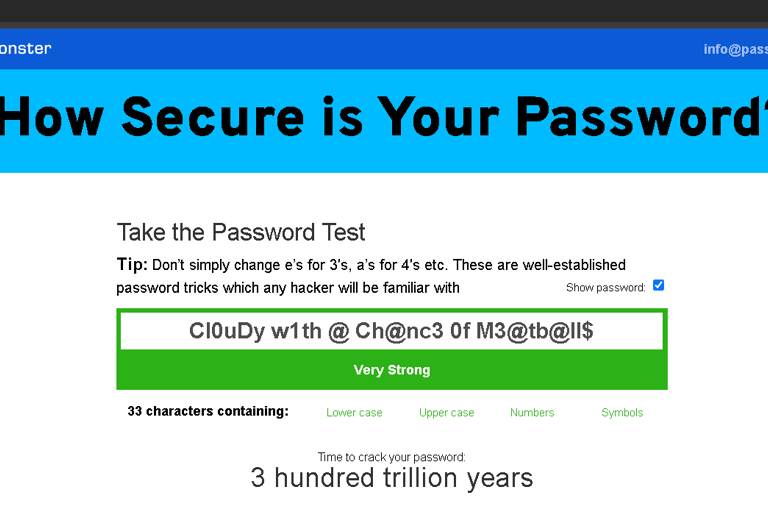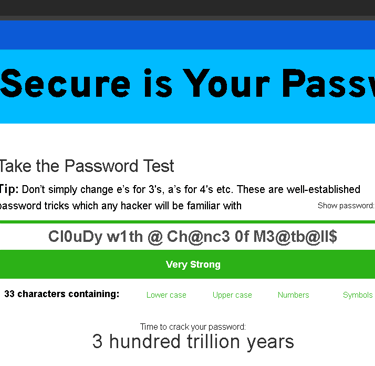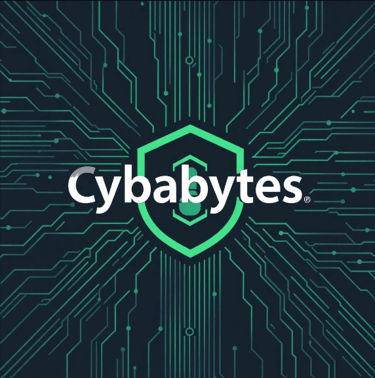Cybersecurity 101 – Password Online Safety Tips
1. Creating a Strong Password
On average, each individual manages about 100 or so passwords across various websites and apps. Unsurprisingly, around 65% of people reuse passwords across multiple accounts.
Given the sensitive information that passwords often protect, it’s essential to make them as secure as possible. Most organizations have policies in place that require specific password characteristics and periodic updates.
Here are some tips for creating a secure password that meets these requirements.
2. Use a Combination of Characters
A password made up solely of letters is easier to crack. To strengthen it, incorporate numbers and symbols alongside letters.
Keep in mind that password-cracking software can detect common substitutions (like using “1” for “i” or “3” for “e”). To enhance security, use numbers and symbols in unpredictable ways, such as in the example Cyb@_Byt3$!.
(Note: This is just an example password—do not reuse it!)
3. The Longer the Better
With the advancement of hacking tools came the speeding up of cracking passwords and believe it or not the 8 character password can now be brute forced in a span of hour. Here is an interesting article about it https://www.komando.com/tips/cybersecurity/check-your-password-strength/
4. Adopt a Memorable Passphrase
A passphrase differs from a typical password by being a sequence of several words, often forming an easily recalled phrase like Cloudy with a Chance of Meatballs.
Passphrases are typically longer than regular passwords, include spaces, and are easier to recall. To boost a passphrase’s security without losing its memorability, try customizing a familiar expression. You could substitute characters, add special symbols, or even alter the wording to make it less predictable. Make sure it contains at least three words or more and is twelve or more characters long.
For example, Cloudy with a Chance of Meatballs could become Cl0uDy w1th @ Ch@nc3 0f M3@tb@ll$.
5. Enable MFA (Multi-Factor Authentication)
Many organizations and individuals use multi-factor authentication (MFA) to enhance account security. You’ve likely encountered it when logging into a site that, in addition to your password, requires a one-time code sent to you via text or email. MFA offers an extra layer of identity verification, so it’s essential to keep these codes private.
In addition to codes, multi-factor authentication can also involve biometrics, like fingerprints, or PINs to confirm a user’s identity. The goal is to make it more difficult to for bad guys to steal your credentials.
6. Use a Password Manager
A password manager is a convenient tool that stores all your login credentials, so you only need to remember a single master password. These tools are often available as browser extensions, which can automatically fill in passwords on websites.
Using a password manager lets you create unique, complex, and lengthy passwords without the hassle of recalling each one. Security experts generally recommend password managers as a safer alternative to other security methods.
However, there’s a significant downside—if your master password is compromised (if someone else discovers or guesses it), all your saved login information could be exposed. Therefore, it’s crucial to make your master password strong and secure, and if you write it down, be sure it’s in a highly secure place.
7. Do not click on suspicious links or download dodgy softwares
Can’t emphasized this enough but even if you practice all of the above but are not aware of social engineering attacks then your account/password will still fall into the hands of threat actors. We will tackle this more deeply in another article.
Free Tools For Starters
I will not leave you empty handed but will give you free tools for starters.
First to check how strong is your password you can use this free online tool
Password Strength Checker: https://www.passwordmonster.com/
Password Manager: Keepass https://keepass.info/download.html
Have a read of the first steps tutorial to know how to use it is pretty simple https://keepass.info/help/base/firststeps.html
It lacks some features compared to paid ones but hey it is an open source yet have very decent functionality and security overall.