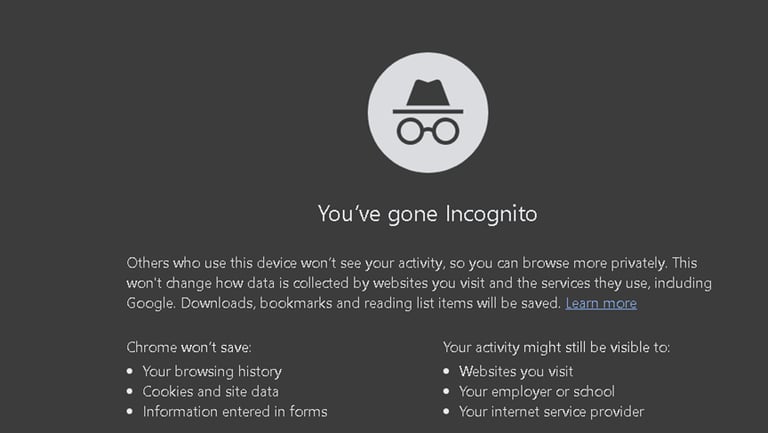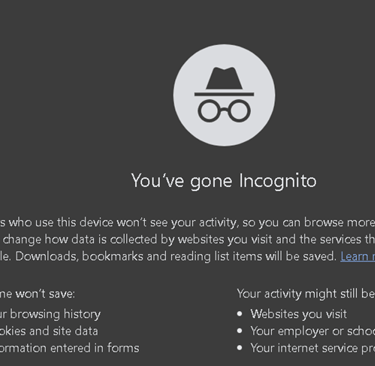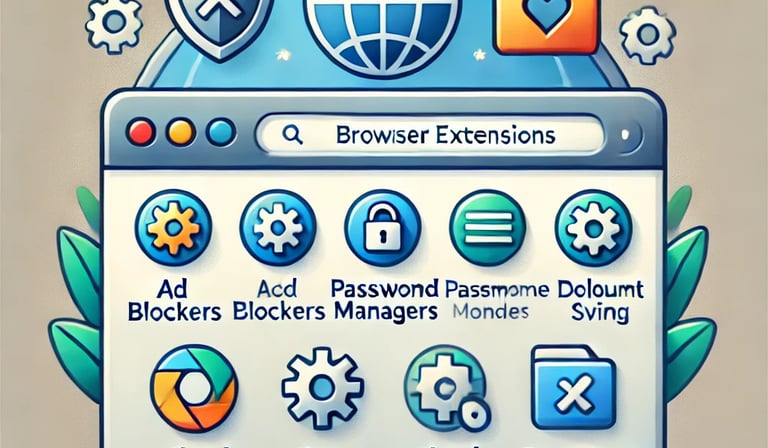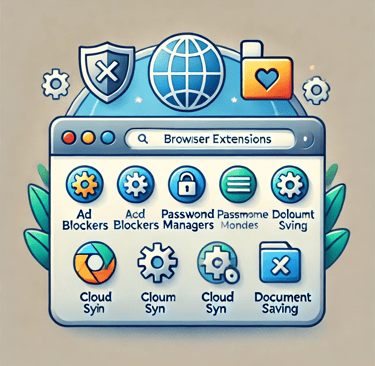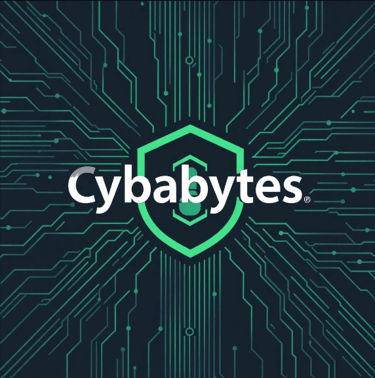Cybersecurity 101 Safe Browsing/Secure Browsing Tips and Guide


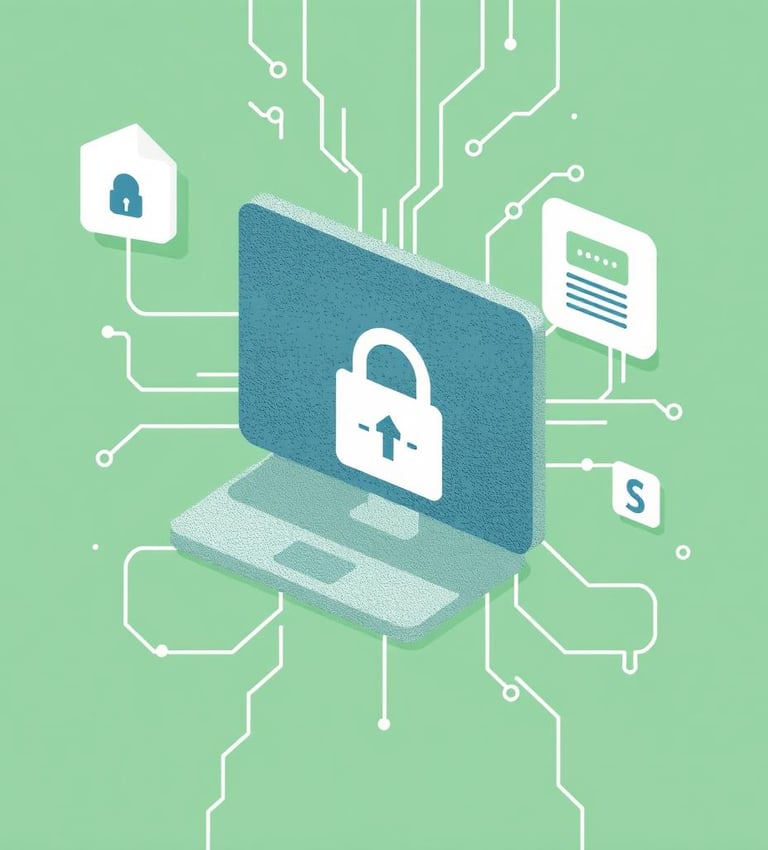
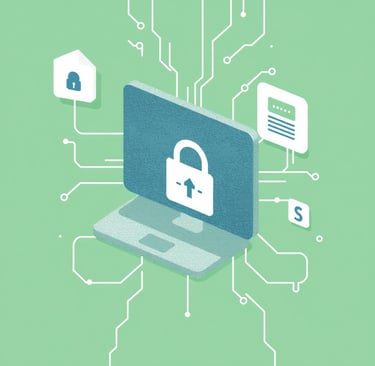
Internet privacy
You should always be mindful of privacy when browsing the web. Although online privacy laws aim to protect your personal information, there is far less scrutiny of how your activities are tracked on the internet. Legitimate companies are not the only ones who can access your browsing history – malicious attackers can too.
Noticed that adverts have are all over your screen when browsing to a page and even on your social media pages? Every time you use the internet, your browser creates traffic that can reveal data to services or organizations. This is often used for advertising (notice how, marketing, and verifying safe connections to websites. However, your traffic can also be used to track you across websites too.
By knowing what to look for and how to change the appropriate browser settings, you can maintain your privacy online without having to reduce yourself to total anonymity.
What Browser to Use?
Chrome, Firefox, Edge, Safari, and more! Each browser has its own strengths and weaknesses and some have better security features than others.
Your workplace likely has a policy regarding which browser to use. If no such policy exists, it’s best to stick with reputable browsers that have a solid security track record. Take some time to explore your options if you can—choosing a browser is like selecting a car; it should align with your needs and preferences.
Keeping your browser updated is crucial for protecting yourself against malicious websites. Updates often include fixes for security vulnerabilities, known as patches, that address existing flaws and enhance overall safety.
In most workplaces, updates are managed automatically by the IT department. However, if this isn’t the case, you can usually enable automatic updates within your browser’s settings to ensure you’re always running the latest version. If you’re unsure whether updates are being handled, it’s a good idea to confirm with your IT team.
Private browsing
Most modern browsers offer a private browsing feature that prevents your internet activity from being stored locally on your device. For example, this is called Incognito Mode in Google Chrome and Private Browsing Mode in Mozilla Firefox. When you use private browsing, your device temporarily remembers certain settings and data, such as cookie preferences and site permissions, but all of this information is erased as soon as you close the tab or window.
However, private browsing is not a foolproof solution for keeping your online activities completely hidden. While it prevents your local browsing history from being saved, it doesn’t shield your activity from external entities. Your internet service provider (ISP) can still track the websites you visit, and the sites themselves can log your activity, including any account sign-ins.
Additionally, if you’re connected to a workplace network, your employer has the ability to monitor your internet traffic. In other words, while private browsing adds a layer of privacy for local use, it doesn’t offer anonymity from external tracking or surveillance.
Browser extensions and plug-ins
While your browser is already equipped with advanced features, you can significantly expand its capabilities by adding extensions and plug-ins. These additional tools allow you to customize your browsing experience, tailoring it to your specific needs and preferences. Extensions and plug-ins act as enhancements, enabling your browser to perform specialized tasks or offer new functionalities that go beyond its default settings.
Browser extensions enhance functionality by adding extra features to your browsing experience. For instance, one of the most popular types of extensions is an ad-blocker, designed to limit or eliminate the advertisements you encounter while online. However, there may be instances where you need to temporarily disable these extensions. Some websites, particularly news outlets that rely heavily on ad revenue, might prompt you to turn off your ad-blocker to access their content. Fortunately, most ad-blockers include a “pause on this site” option, allowing you to bypass such restrictions without completely disabling the extension. This way, the website behaves as if the ad-blocker is turned off, ensuring uninterrupted browsing.
Plug-ins, on the other hand, serve a different purpose. They equip your browser with specialized tools for handling specific types of content on a webpage. A common example is Adobe Reader, which enables you to view PDF files directly within your browser without needing to download them.
Before adding any extensions or plug-ins to your browser, it’s crucial to consult your organization’s IT team, especially if you’re working within a professional environment. Always ensure that any tools you install come from reputable and authorized sources to maintain security and prevent potential vulnerabilities.
Guide to Secure Browsing: Protect Yourself Online
In today’s digital landscape, secure browsing is vital to protect your personal data, privacy, and devices from online threats. Here’s how you can enhance your online safety with some essential tips and best practices.
1. Use HTTPS Websites
Ensure that the websites you visit use HTTPS (Hypertext Transfer Protocol Secure). This encrypts data exchanged between your browser and the website, making it harder for hackers to intercept sensitive information.
Look for a padlock symbol in the browser’s address bar.
Avoid entering personal information on sites that only use HTTP.
2. Enable Browser Security Features
Most modern browsers come with built-in security tools. Enable them to guard against phishing, malicious sites, and other threats.
Keep your browser updated.
Turn on “Do Not Track” settings if available.
Use sandboxed browsing for additional isolation from threats.
3. Install a Reliable VPN
A Virtual Private Network (VPN) encrypts your internet connection, masking your IP address and securing your data from prying eyes.
Choose a trusted, no-log VPN provider.
Use a VPN when accessing public Wi-Fi or sensitive information.
4. Use Privacy-Focused Browsers
Some browsers prioritize user privacy over data collection. Consider switching to privacy-centric browsers like:
Brave: Blocks ads and trackers by default.
Tor Browser: Ensures anonymity by routing traffic through multiple servers.
5. Employ Strong Password Practices
Weak passwords are a leading cause of online breaches.
Use unique passwords for each account.
Consider a password manager to securely store and generate strong passwords.
Enable two-factor authentication (2FA) where possible.
6. Avoid Public Wi-Fi for Sensitive Activities
Public Wi-Fi networks are often unsecured, making them a hotspot for hackers. If you must use public Wi-Fi:
Connect through a VPN.
Avoid online banking or entering sensitive credentials.
7. Block Trackers and Ads
Online ads and trackers can expose you to malware and compromise your privacy.
Use browser extensions like uBlock Origin or Privacy Badger.
Enable your browser’s “block third-party cookies” option.
8. Be Wary of Phishing Scams
Phishing emails and websites trick users into revealing personal information.
Don’t click on suspicious links or download attachments from unknown senders.
Verify URLs before entering login credentials.
9. Regularly Clear Cookies and Cache
Cookies and cache can store personal data and browsing habits.
Set your browser to clear cookies automatically or manually do so periodically.
Use incognito/private mode for sessions where you don’t want data stored.
10. Stay Informed
Cybersecurity is an ever-evolving field. Stay updated on the latest threats and protective measures by following reputable security blogs or subscribing to updates from organizations like EFF (Electronic Frontier Foundation).
By adopting these practices, you can enjoy a safer, more private online experience. Remember, secure browsing is an ongoing effort. Stay vigilant and proactive in safeguarding your digital presence!