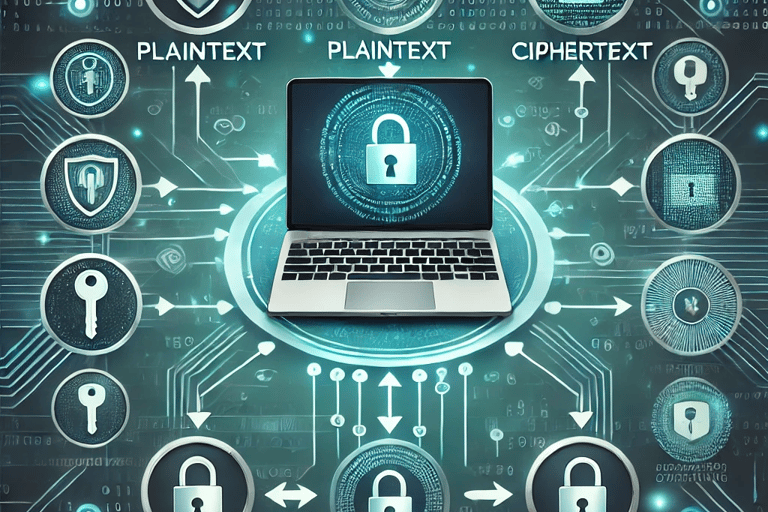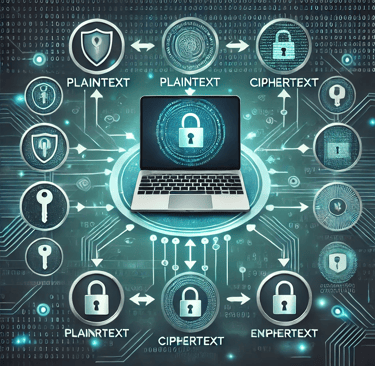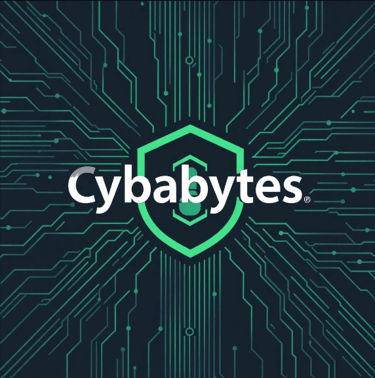How to Encrypt Your Device for Data Protection


In today's digital age, protecting your personal and professional data has never been more critical. Encryption is a powerful way to safeguard your sensitive information from unauthorized access, ensuring your privacy and security remain intact. If you've ever worried about losing control over your data in case of theft or breach, encrypting your device is a smart step toward peace of mind.
What is Encryption?
Encryption is the process of converting data into a code to prevent unauthorized access. Think of it as transforming your digital files into a secret language that only authorized users can decipher using a decryption key. Even if someone physically accesses your device, they won't be able to read the encrypted data without the key.
Why Encrypt Your Device?
Data Protection: Encryption protects sensitive files, including financial records, personal photos, and work documents.
Privacy Assurance: It prevents unauthorized parties from snooping on your personal information.
Compliance Requirements: Many industries mandate encryption to meet data protection standards (e.g., GDPR, HIPAA).
Theft Security: If your device is stolen, encryption keeps the data safe from prying eyes.
How to Encrypt Different Devices
Encrypting Windows Devices
Use BitLocker:
Search for BitLocker in the Control Panel.
Select the drive you want to encrypt and enable BitLocker.
Choose a secure password and backup your recovery key.
Third-Party Tools: Tools like VeraCrypt offer encryption for versions of Windows that don't support BitLocker.
Encrypting macOS Devices
Enable FileVault:
Go to System Preferences > Security & Privacy > FileVault.
Turn on FileVault and follow the prompts.
Safeguard the recovery key provided during setup.
Encrypting Android Devices
Modern Versions: Newer Android versions (7.0 and later) have encryption enabled by default.
Manual Activation:
Go to Settings > Security > Encrypt Phone.
Charge your device and follow the prompts.
Encrypting iOS Devices
Default Encryption: iPhones (iOS 8 and later) have encryption enabled by default when you set a passcode.
Ensure Activation:
Go to Settings > Touch ID & Passcode.
Verify that data protection is enabled.
Best Practices for Encryption
Use Strong Passwords: A complex, unique password enhances encryption security.
Backup Your Recovery Key: Store it securely in multiple locations.
Update Your Software: Keep your device and encryption tools up to date.
Multi-Factor Authentication: Combine encryption with multi-factor authentication for added protection.
My Personal Experience with Encryption
I first realized the importance of encryption after misplacing a work laptop during a business trip. Thankfully, I had enabled BitLocker and stored the recovery key securely. This experience reinforced my belief in proactive data protection. Now, every device I own is encrypted as a standard practice, giving me peace of mind wherever I go.
Final Thoughts
Encrypting your device is a crucial step in safeguarding your data against unauthorized access. It's a straightforward process that significantly enhances your digital security. Take control of your privacy today by following the steps outlined above—your data's safety is worth the effort.