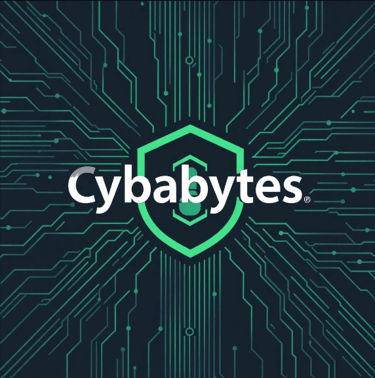How to Identify and Block Malicious Websites
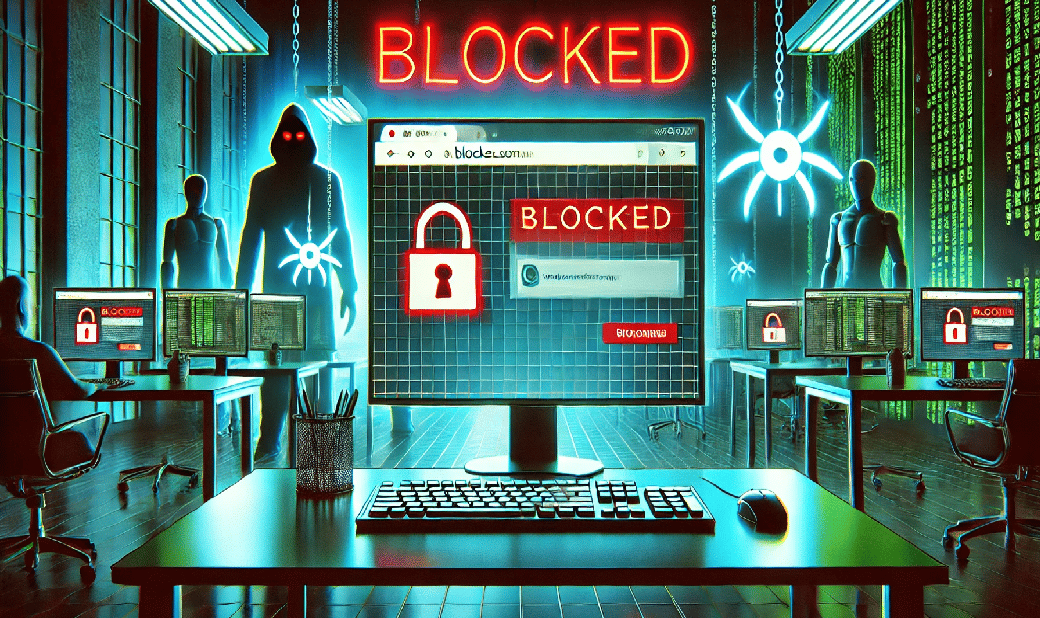

In today’s digital age, where almost everything happens online, visiting a malicious website can lead to data breaches, phishing scams, or even malware infections. But fear not—there are practical and effective ways to protect yourself. In this guide, we’ll explore how to identify and block malicious websites, with special attention to using browser plugins and recognizing warning signs of unsafe sites.
1. Using Browser Plugins to Stay Safe
Browser plugins are powerful tools that can proactively identify and block malicious websites before they harm your device or data. Here’s how they work and which ones to consider:
How Browser Plugins Help
Real-Time Scanning: Security plugins analyze the websites you visit, comparing them to lists of known malicious domains.
Phishing Protection: Many plugins can detect phishing attempts by examining site behavior and structure.
Ad and Tracker Blocking: Some plugins block harmful ads and trackers that could redirect you to unsafe sites.
Content Filtering: They can block suspicious scripts or downloads that could compromise your system.
Recommended Browser Plugins
uBlock Origin
Lightweight and open-source, this plugin blocks ads, trackers, and harmful scripts.
It can prevent redirects to known malicious websites.
Bitdefender TrafficLight
Acts as a second layer of defense by scanning search engine results and flagging unsafe sites.
Offers phishing protection without slowing down browsing speed.
HTTPS Everywhere
Enforces encrypted HTTPS connections, reducing the risk of visiting unsecured versions of websites.
While it doesn’t directly block malicious sites, it protects your data during transmission.
Web of Trust (WOT)
Assigns safety ratings to websites based on community feedback and automated analysis.
Warns you if a website has a poor reputation or history of malicious behavior.
How to Install and Use Plugins
Visit your browser’s extension store (e.g., Chrome Web Store, Firefox Add-ons).
Search for the plugin of your choice.
Click Add to Browser or Install.
Customize settings to suit your preferences (e.g., whitelist trusted websites).
Personal Tip: I use a combination of uBlock Origin and Bitdefender TrafficLight for comprehensive protection. Together, they handle ads, trackers, and phishing attempts seamlessly.
2. Recognizing Warning Signs of Unsafe Websites
Even the most advanced plugins can’t replace your ability to spot malicious websites. By learning to recognize the warning signs, you can avoid danger before it strikes.
Red Flags to Watch Out For
Unsecured URLs
Always check the website’s URL. Safe websites start with HTTPS, which indicates an encrypted connection.
If you see HTTP (without the "S"), proceed with caution, especially if sensitive information is required.
Misspelled or Suspicious URLs
Cybercriminals often create fake websites with URLs that look similar to legitimate ones (e.g., "faceb00k.com" instead of "facebook.com").
Hover over links before clicking to verify the destination.
Too Good to Be True Offers
Be wary of websites offering deals that seem unreal (e.g., "Get a new iPhone for $1!").
These sites often lead to phishing scams or malware downloads.
Pop-Ups and Fake Warnings
Legitimate websites rarely use aggressive pop-ups warning you about “viruses” or asking for immediate action.
If you encounter such messages, close the tab immediately without clicking anything.
Poor Website Design
Malicious sites often have poor grammar, spelling errors, and broken layouts.
If a website looks unprofessional or inconsistent, trust your instincts and leave.
Requests for Sensitive Information
Be cautious if a site requests unnecessary personal information (e.g., credit card details on a non-shopping site).
Browser or Security Alerts
Modern browsers like Chrome, Edge, and Firefox display warnings if a website is deemed unsafe.
Don’t bypass these warnings unless you’re absolutely sure the site is legitimate.
How to Respond to Unsafe Sites
Don’t Click Anything: If you suspect a website is malicious, avoid interacting with it.
Close the Tab: Use the browser’s task manager or Alt + F4 (Windows) or Cmd + W (Mac) to close the tab.
Report the Site: Notify your browser (e.g., via Chrome’s “Report phishing” option) or use online tools like Google Safe Browsing.
My Personal Experience with Malicious Websites
A few years ago, I clicked on a link in a suspicious email that led me to what seemed like a legitimate bank login page. The site looked perfect—but then I noticed the URL had a small typo. Thankfully, I didn’t enter any credentials. That incident taught me two things: always verify URLs, and never trust links from unknown sources.
Since then, I’ve made browser plugins and these recognition skills part of my online routine. They’ve saved me countless times from scams and malware.
Conclusion
Identifying and blocking malicious websites is a critical skill in our increasingly connected world. By using browser plugins and recognizing warning signs, you can drastically reduce the risk of falling victim to cyberattacks.
Remember, no single tool or strategy is foolproof. Combining smart habits with the right plugins creates a robust defense against online threats. Stay vigilant, and you’ll browse the web with confidence!