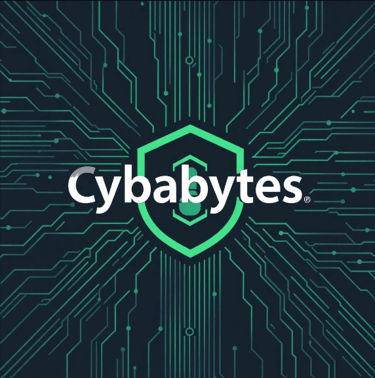How to Protect Yourself on Public Wi-Fi


In today’s interconnected world, public Wi-Fi networks are everywhere. Cafes, airports, hotels, and even shopping malls offer free internet access to keep us connected. While these networks are incredibly convenient, they also pose significant risks. Cybercriminals often exploit public Wi-Fi to intercept sensitive data or deliver malicious payloads. Fortunately, there are steps you can take to protect yourself and your data while using public Wi-Fi. Here’s how.
1. Understand the Risks of Public Wi-Fi
Public Wi-Fi networks are typically unencrypted, making it easier for attackers to intercept data transmitted over these networks. Some common risks include:
Man-in-the-Middle (MITM) Attacks: Hackers intercept the communication between your device and the Wi-Fi network.
Fake Hotspots: Cybercriminals set up rogue networks with names similar to legitimate ones to trick users into connecting.
Data Snooping: Attackers can monitor unencrypted data traffic to steal sensitive information like login credentials or credit card details.
Being aware of these risks is the first step to staying safe.
2. Use a Virtual Private Network (VPN)
A Virtual Private Network (VPN) is your best defense against the vulnerabilities of public Wi-Fi. A VPN encrypts your internet traffic, making it unreadable to anyone who might intercept it.
When choosing a VPN, look for:
Strong Encryption: Ensure the VPN uses AES-256 encryption or similar.
No-Log Policy: The VPN provider should not store your browsing data.
Global Server Network: This helps ensure speed and access to content from various regions.
Some reliable VPN options include NordVPN, ExpressVPN, and ProtonVPN.
Personal Tip: I always activate my VPN the moment I connect to public Wi-Fi, especially when traveling. It’s a small step that provides immense peace of mind.
3. Avoid Accessing Sensitive Information
Public Wi-Fi is not the place to log in to your bank account or make online purchases. Limit your activities to browsing non-sensitive websites and avoid entering personal information. If you must perform sensitive tasks, ensure you’re using a secure connection (HTTPS).
To identify a secure connection:
Look for a padlock symbol in the browser’s address bar.
Ensure the website’s URL starts with https:// rather than http://.
4. Disable Automatic Connections
Many devices automatically connect to known networks, a feature that can be exploited by attackers. Disable this feature to prevent your device from inadvertently connecting to rogue networks.
Here’s how to do it:
On iOS: Go to Settings > Wi-Fi > Toggle off “Auto-Join” for specific networks.
On Android: Open Settings > Network & Internet > Wi-Fi > Turn off “Connect to open networks.”
On Windows: Open Settings > Network & Internet > Wi-Fi > Manage Known Networks > Turn off “Connect Automatically.”
5. Enable Your Device’s Firewall
A firewall acts as a barrier between your device and potential threats on a network. While not foolproof, it adds an additional layer of security.
To enable your firewall:
On Windows: Go to Control Panel > System and Security > Windows Defender Firewall.
On macOS: Open System Preferences > Security & Privacy > Firewall.
Quick Note: Firewalls don’t stop data interception, but they do block unauthorized access to your device.
6. Keep Your Software Updated
Outdated software often has vulnerabilities that hackers can exploit. Regular updates ensure your device has the latest security patches. Enable automatic updates for:
Operating System
Web Browser
Antivirus Software
7. Use Two-Factor Authentication (2FA)
Even if an attacker intercepts your credentials, two-factor authentication (2FA) can stop them from accessing your accounts. Enable 2FA on all accounts that support it, such as email, social media, and banking.
Popular 2FA methods include:
Authentication Apps: Google Authenticator, Authy.
Hardware Tokens: YubiKey.
Personal Experience: I once received a login attempt alert for my email account while on public Wi-Fi. Thanks to 2FA, the attacker was thwarted.
8. Monitor Your Connections
Be vigilant about the devices connected to your network. On public Wi-Fi, ensure you only connect to networks you trust. You can also:
Use apps like Who Is On My WiFi to monitor connected devices.
Check your device’s active connections in system settings.
9. Log Out and Forget the Network
When you’re done using public Wi-Fi, log out of all accounts and “forget” the network. This ensures your device doesn’t automatically reconnect in the future.
10. Consider a Mobile Hotspot
For ultimate security, use your phone’s mobile data as a hotspot. Cellular networks are generally more secure than public Wi-Fi. Many providers offer affordable data plans for tethering.
Bonus Tip: Invest in a portable hotspot device for long-term travel or frequent public internet use.
Conclusion
Public Wi-Fi is a double-edged sword: it’s convenient but fraught with risks. By taking the precautions outlined above, you can significantly reduce your exposure to cyber threats. Remember, cybersecurity is not just about tools; it’s about habits. Stay vigilant, stay updated, and make security a priority in every aspect of your digital life.
Do you have a favorite public Wi-Fi safety tip? Share your experiences in the comments below!
Recent Public Wifi Hacks or Breaches
Public Wi-Fi networks are convenient but can pose significant security risks, as they are often targeted by cybercriminals. Notable incidents include:
· Australian Airport Wi-Fi Attacks (2024): Hackers used inexpensive devices to create fake Wi-Fi networks in Australian airports, tricking travelers into connecting and then stealing their data. This method, known as an "evil twin" attack, exploits the tendency of devices to automatically reconnect to familiar networks.
· In-Flight Wi-Fi Breach (2024): A 42-year-old man was arrested for setting up a fraudulent Wi-Fi network on a flight, capturing personal information from passengers who connected. This incident is among the first known cases of an in-flight cyberattack of this nature.
· Philippines Public Wi-Fi Hack (2023): A woman in the Philippines reported her phone being remotely controlled by a hacker after connecting to a public Wi-Fi network in a shared office space. The attacker attempted to access her personal data, highlighting the vulnerabilities associated with unsecured public networks.