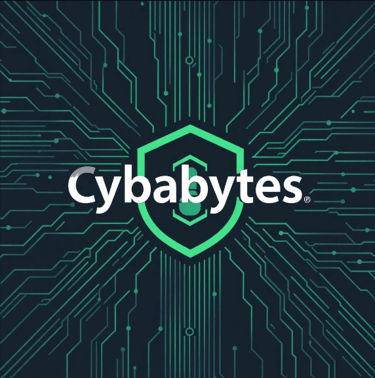How to Recognize and Remove Malware
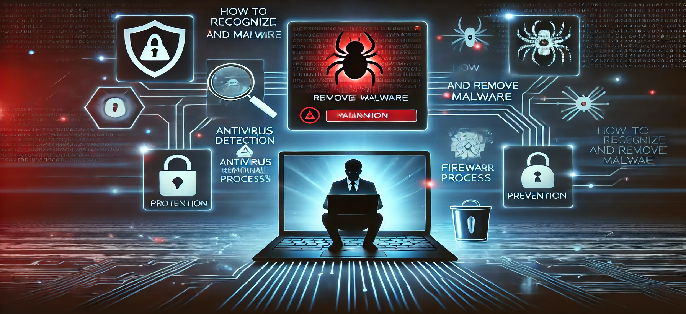
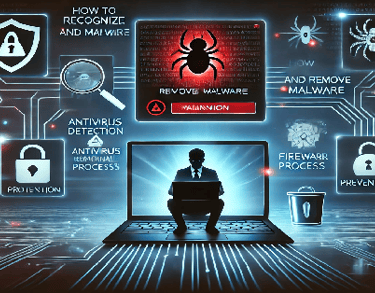
Malware is an ever-present threat in today’s digital landscape. From personal computers to corporate networks, malicious software can cause data breaches, slow down performance, and even compromise sensitive information. Recognizing the signs of infection early and knowing how to remove malware effectively can protect you from devastating consequences. In this guide, we’ll walk through the key indicators of malware infection, the best methods for removing it, and tips to prevent future infections.
Signs of Infection
1. Slow or Unresponsive System
One of the most common indicators of malware is a noticeable slowdown in system performance. If your computer or mobile device suddenly becomes sluggish, crashes frequently, or takes forever to start up, malware could be consuming your system resources.
2. Unexpected Pop-ups and Ads
If you’re experiencing a surge in pop-up ads, browser redirects, or strange new toolbars appearing out of nowhere, your system may be infected with adware or spyware. These types of malware often track your browsing habits and serve intrusive advertisements.
3. Unauthorized Changes to Settings
Malware can modify system settings without your consent. This might include changed browser homepages, disabled security software, or strange programs running at startup. If you notice unusual changes, it’s a red flag.
4. Unexplained Data Usage or Internet Activity
Certain types of malware, such as Trojans and botnets, use your internet connection for unauthorized activities. If your data usage spikes unexpectedly or your network traffic seems unusually high, malware could be the culprit.
5. Files and Programs Not Functioning Properly
If important files disappear, programs refuse to open, or you receive constant error messages, malware might be interfering with your operating system. Some malware encrypts files and demands a ransom to unlock them—a classic sign of ransomware.
6. Antivirus Warnings or Disabled Security Software
If your antivirus software stops working unexpectedly or you receive security warnings about infected files, you should take immediate action. Some advanced malware disables security features to avoid detection.
7. Unusual Account Activity or Unauthorized Transactions
If you notice unauthorized logins or transactions on your online accounts, malware might have stolen your credentials. Phishing attacks and keyloggers are commonly used to capture personal information.
Using Malware Removal Tools
1. Boot into Safe Mode
Before running a malware scan, rebooting your computer into Safe Mode can prevent malware from running in the background. In Safe Mode, only essential programs load, making it easier to remove infections.
2. Use a Reliable Malware Scanner
Free and paid malware removal tools can detect and eliminate threats effectively. Some top-rated malware scanners include:
Malwarebytes – Excellent for scanning and removing stubborn malware.
Bitdefender Antivirus Free – Offers robust real-time protection.
Microsoft Defender – A built-in Windows tool that provides strong security.
HitmanPro – A lightweight, cloud-based scanner for deep malware removal.
ESET Online Scanner – A cloud-based scanner that detects and removes hidden threats.
Download one of these tools, run a full system scan, and follow the on-screen instructions to remove any threats detected.
3. Uninstall Suspicious Programs
Navigate to your Control Panel > Programs and Features (Windows) or Applications > Utilities (Mac) and look for any unfamiliar programs. If you spot anything suspicious, uninstall it immediately.
4. Clear Browser Cache and Extensions
Some malware hides within web browsers. Open your browser settings and remove unnecessary or unknown extensions. Also, clear your cache and reset your browser to default settings to eliminate any lingering threats.
5. Update Your Software and OS
Keeping your operating system and applications updated helps patch security vulnerabilities. Malware often exploits outdated software to gain access, so enable automatic updates whenever possible.
6. Restore from a Backup (If Needed)
If your system is severely compromised and malware removal isn’t enough, restoring from a clean backup can be a lifesaver. Regularly back up important files using external drives or cloud storage to safeguard against infections.
7. Perform a Factory Reset (Last Resort)
If your system is beyond repair and malware persists despite removal efforts, a factory reset may be necessary. This wipes everything from your device and restores it to its original state. Be sure to back up critical data before proceeding.
Preventing Future Infections
1. Keep Software and Operating System Updated
Outdated software often has vulnerabilities that malware exploits. Enable automatic updates for your operating system, browsers, and apps to stay protected.
2. Use Strong Security Software
Install and maintain a reputable antivirus program that offers real-time protection. Consider using additional security tools like firewalls and anti-ransomware applications.
3. Be Wary of Email Attachments and Links
Phishing attacks often come through emails with malicious attachments or links. Avoid clicking on links from unknown senders, and verify email authenticity before downloading attachments.
4. Use Strong, Unique Passwords
Enable multi-factor authentication (MFA) where possible, and use strong, unique passwords for different accounts. A password manager can help you generate and store secure passwords.
5. Regularly Back Up Your Data
Frequent backups protect against data loss from malware infections. Use a combination of cloud storage and external drives for maximum security.
6. Avoid Suspicious Websites and Downloads
Stick to reputable websites for software downloads, and be cautious when downloading files from unknown sources. Use browser extensions that warn against malicious sites.
7. Monitor System Activity Regularly
Regularly check your system’s performance, network activity, and security logs to spot potential malware infections before they cause significant harm.
Conclusion
By recognizing the early warning signs of malware, utilizing effective removal tools, and implementing proactive security measures, you can safeguard your digital life from cyber threats. Stay vigilant, keep your system updated, and practice safe browsing habits to minimize your risk of infection. Taking these steps will ensure that your devices remain secure and your personal data stays protected.