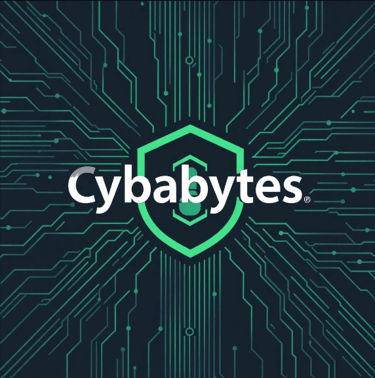How to Use a VPN for Online Privacy


A Personal Perspective
Using a VPN is more than just a technical choice; it’s a proactive step towards taking control of your digital life. Whether you’re streaming content, working remotely, or simply browsing the web, a VPN empowers you to navigate the internet without fear of prying eyes. It’s an investment in your privacy, freedom, and peace of mind.
Start using a VPN today and experience the internet as it was meant to be—open, secure, and private.
In an age where online activity is constantly monitored and personal data is highly sought after, protecting your privacy on the internet has never been more crucial. A Virtual Private Network (VPN) is a powerful tool to help you safeguard your online identity, encrypt your data, and browse the web securely. Here’s a comprehensive guide to using a VPN effectively for online privacy.
1. Understand What a VPN Is and How It Works
A VPN creates a secure and encrypted tunnel between your device and the internet. Instead of your data traveling directly to a website or service, it is routed through a server operated by the VPN provider. This process masks your IP address and encrypts your online activity, making it difficult for anyone—including hackers, advertisers, or even your Internet Service Provider (ISP)—to track or intercept your data.
2. Choose a Reliable VPN Provider
Not all VPNs are created equal. Look for a reputable provider that prioritizes user privacy and security. Key factors to consider include:
No-logs policy: Ensure the provider does not store your activity data.
Strong encryption: Opt for providers offering AES-256 encryption or equivalent.
Multiple servers: Access to a wide range of server locations for flexibility.
Speed and performance: A VPN should not significantly slow down your connection.
Customer support: Reliable support for troubleshooting and assistance.
3. Download and Install the VPN Software
Once you’ve selected a provider, download their app or software for your device. Most VPNs support multiple platforms, including Windows, macOS, Android, iOS, and even routers. Follow the installation instructions provided by the VPN provider to set up the application.
4. Configure Your VPN Settings
After installation, configure the settings to maximize security and privacy:
Enable the kill switch: This feature disconnects your internet if the VPN connection drops, preventing data leaks.
Choose a secure protocol: Opt for OpenVPN, WireGuard, or other trusted protocols for robust encryption.
Select a server location: Connect to a server in a location that suits your needs, such as bypassing geo-restrictions or accessing local content securely.
5. Activate the VPN and Start Browsing
Turn on the VPN and connect to a server of your choice. Once connected, your IP address is masked, and your data is encrypted. You can now browse, stream, or work online with enhanced privacy and security.
6. Use a VPN on All Devices
To ensure comprehensive protection, install and activate the VPN on all your internet-enabled devices. Many providers allow multiple simultaneous connections, so you can secure your smartphone, laptop, tablet, and more.
7. Combine a VPN with Other Privacy Tools
While a VPN is a powerful tool, it’s even more effective when combined with other privacy practices:
Use HTTPS websites: Look for the padlock icon in your browser to ensure encrypted communication.
Avoid public Wi-Fi without a VPN: Public networks are often unsecured, making a VPN essential.
Enable two-factor authentication (2FA): Add an extra layer of security to your accounts.
Regularly update software: Keep your devices and applications updated to protect against vulnerabilities.
Installation Guides for Popular VPNs
Here are installation guides for some popular VPN services:
1. NordVPN
· Installation and Configuration:
o Windows and macOS:
Download the NordVPN app from the official website.
Install the application by following the on-screen instructions.
Launch the app, log in with your credentials, and connect to a preferred server.
o Android and iOS:
Download the NordVPN app from the Google Play Store or Apple App Store.
Install the app, log in, and tap 'Quick Connect' to secure your connection.
2. ExpressVPN
· Installation and Configuration:
o Windows and macOS:
Download the ExpressVPN app from the official website.
Install the application and enter the activation code provided in your account dashboard.
Open the app, select a server location, and click 'Connect'.
o Android and iOS:
Download the ExpressVPN app from the Google Play Store or Apple App Store.
Install the app, log in, and tap the power button to connect to the optimal server.
3. Surfshark
· Installation and Configuration:
o Windows and macOS:
Download the Surfshark app from the official website.
Install the application, log in, and click 'Connect' to secure your connection.
o Android and iOS:
Download the Surfshark app from the Google Play Store or Apple App Store.
Install the app, sign in, and tap 'Connect' to use the service.
4. Norton Secure VPN
· Installation and Configuration:
o Windows and macOS:
Download Norton Secure VPN from the official website.
Install the software, log in with your Norton account, and turn on the VPN.
o Android and iOS:
Download the Norton Secure VPN app from the Google Play Store or Apple App Store.
Install the app, log in, and toggle the VPN switch to connect.
5. CyberGhost
· Installation and Configuration:
o Windows and macOS:
Download the CyberGhost app from the official website.
Install the application, log in, and select a server to connect.
o Android and iOS:
Download the CyberGhost app from the Google Play Store or Apple App Store.
Install the app, sign in, and tap the power button to connect.
These guides provide step-by-step instructions to help you install and configure VPN services from some of the most reputable providers, enhancing your online privacy and security.