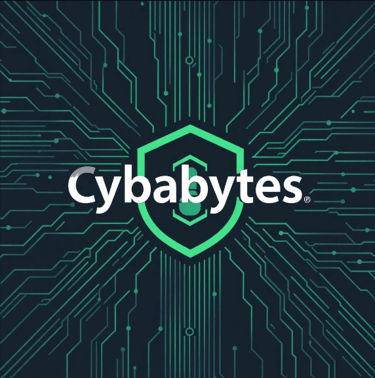The Ultimate Guide to Setting Up Two-Factor Authentication (2FA)
In an increasingly digital world, securing your online accounts has never been more important. With hackers using sophisticated methods to access personal data, traditional passwords are no longer sufficient. The solution? Two-Factor Authentication (2FA), which adds an extra layer of protection by requiring both something you know (your password) and something you have (like your phone). This guide provides an in-depth look at 2FA, its significance, how to set it up on various services, and expert tips to secure your accounts effectively.
What is Two-Factor Authentication (2FA)?
Two-Factor Authentication (2FA) is a security process that requires two forms of identification to grant access to an account. The first is your password (something you know), and the second is a unique code sent to you through a second channel, such as a text message, email, or authenticator app (something you have). This two-step process ensures that even if your password is compromised, an attacker won't be able to access your account without the second authentication method.
How Does 2FA Work?
The 2FA process works in two stages:
Stage 1: Password Entry – You enter your username and password as usual.
Stage 2: Code Verification – After your password is verified, you’re prompted to enter a time-sensitive code sent to your phone or generated by an authenticator app.
This additional layer of security makes it much more difficult for cybercriminals to gain unauthorized access, even if they have your password.
Why Is 2FA Important?
In the past, simple passwords were the primary defense against unauthorized access. However, as technology has advanced, cybercriminals have developed methods to bypass this protection, such as phishing attacks, brute force attacks, and data breaches.
1. Enhanced Security
By requiring two factors for authentication, 2FA drastically improves account security. Passwords alone are vulnerable to hacking, but 2FA adds a significant barrier for potential attackers.
2. Protection Against Phishing
Phishing attacks involve tricking users into entering their credentials into fake websites. Even if an attacker gets your password through phishing, they won’t be able to access your account without the second factor, such as your phone or authenticator app.
3. Minimizes Impact of Data Breaches
Even if a company suffers a data breach and your password is exposed, attackers would still need the second factor (like your phone or a hardware key) to access your account.
4. Protection for Sensitive Accounts
Whether it's your email, bank account, or social media, 2FA protects your most sensitive data by adding an extra layer of verification before anyone can access your account.
Methods of Two-Factor Authentication
There are various methods of setting up 2FA, and your choice will depend on your preference and the service you're securing. The most common options are:
1. SMS-based 2FA
A one-time code is sent to your phone via SMS, which you enter after your password. While convenient, this method is less secure than others due to risks like SIM swapping attacks.
2. Authenticator Apps
Apps such as Google Authenticator, Authy, or Microsoft Authenticator generate unique time-sensitive codes that you enter during login. These apps provide stronger security than SMS-based methods because they are not vulnerable to SIM swapping.
3. Biometric Authentication
Increasingly popular on mobile devices, biometric 2FA uses your physical characteristics (fingerprints or facial recognition) to authenticate your identity.
4. Hardware Security Keys
Devices like YubiKey or Thetis are physical USB security keys that must be inserted or tapped to complete the login process. These provide the highest level of security and are resistant to phishing and man-in-the-middle attacks.
5. Email-based 2FA
A temporary code is sent to your email, which you enter after your password. While more secure than relying on a password alone, it’s less secure than other forms like an authenticator app or hardware key.
Step-by-Step Guide to Setting Up Two-Factor Authentication
Now, let’s explore how to set up 2FA on some of the most popular services. The process may vary slightly depending on the platform, but the core steps remain consistent.
Google (Gmail, Google Services)
Go to Your Google Account Settings
Visit myaccount.google.com.
Navigate to the "Security" Section
Click the "Security" tab on the left sidebar.
Enable 2FA
Under the "Signing in to Google" section, click on "2-Step Verification."
Select Your Method
You can choose between SMS-based 2FA or use the Google Authenticator app. Google also supports using a security key.
Test 2FA
Google will prompt you to test the 2FA method by having you log in and enter the verification code.
For more detailed instructions, visit the Google Support page.
Facebook (Meta)
Go to Settings
On Facebook, click the downward arrow in the top right and select "Settings & Privacy" > "Settings."
Security and Login
Click "Security and Login" in the left sidebar.
Enable Two-Factor Authentication
Scroll down to "Two-Factor Authentication" and click "Edit."
Choose Your Method
You can select SMS, the Facebook app, or a third-party authenticator app.
For more information, check the Facebook Help Center.
Open Settings
On Twitter, go to "Settings and Privacy."
Account Security
Under the "Security" section, select "Two-Factor Authentication."
Choose Your 2FA Method
You can choose SMS, an authenticator app, or a hardware key.
Visit Twitter’s help page for detailed steps.
Banking and Financial Accounts
Many banks now offer 2FA to secure online banking. You can generally enable 2FA by going into the security or settings section of your online banking platform. For most banks, you’ll either use SMS or an authenticator app. Make sure to enable this feature to prevent unauthorized access to your financial data.
Other Popular Services
For platforms like Instagram, Dropbox, GitHub, or Amazon, the process is very similar:
Navigate to your account’s security settings.
Choose the two-factor authentication option.
Follow the on-screen instructions.
For more guides, refer to Authy’s Guide for detailed steps.
Expert Tips for Using 2FA Effectively
1. Use an Authenticator App, Not SMS
SMS-based 2FA is convenient but less secure due to vulnerabilities like SIM swapping. An authenticator app like Authy or Google Authenticator is much safer.
2. Use Backup Codes
Many services provide backup codes when you enable 2FA. Store these codes securely in case you lose access to your phone or authenticator app.
3. Enable 2FA for All Accounts
It’s essential to activate 2FA for all your critical accounts—email, banking, social media, etc. The more services you secure, the safer your personal data becomes.
4. Consider Hardware Security Keys for Maximum Protection
For high-security needs (like corporate environments), consider using a hardware security key like YubiKey. These provide strong protection against phishing and other attacks.
5. Don’t Use Public Wi-Fi for Authentication
Public networks are vulnerable to hackers. Avoid entering your 2FA code over unprotected Wi-Fi networks.
6. Monitor for Unusual Activity
Even with 2FA enabled, keep an eye on your account for any unusual activity. This includes unexpected logins or requests to change your security settings.
Common Issues and Troubleshooting Tips
· What if you lose your phone or access to your authenticator app?
Most services provide backup options, such as recovery codes or alternate email addresses, to help you regain access.
· What if I lose my backup codes?
If you've lost your backup codes, you may need to go through account recovery via the service’s support team.
· What if 2FA is not working?
Ensure your phone’s time settings are correct (for apps like Google Authenticator), or contact customer support if your device is having trouble generating or receiving codes.
Conclusion
Two-Factor Authentication (2FA) is one of the most effective ways to safeguard your online accounts. By implementing 2FA, you add an essential layer of security that makes it significantly harder for cybercriminals to gain access. Though enabling 2FA might seem like an extra step, it’s a small price to pay for the added protection it offers.
Make sure to enable 2FA on all your important accounts, and consider using hardware tokens or authenticator apps for added security. For businesses, transitioning to 2FA for employee accounts is a vital part of securing your company's data.
For more detailed guides on setting up 2FA for various services, visit:
· Google/Gmail: Set up 2-Step Verification
· Microsoft/Outlook: Set up Two-Step Verification
· Facebook: Enable Two-Factor Authentication on Facebook
· Twitter: How to Enable 2FA on Twitter
· Amazon: Set up Two-Step Verification
· PayPal: Enable PayPal Two-Step Verification