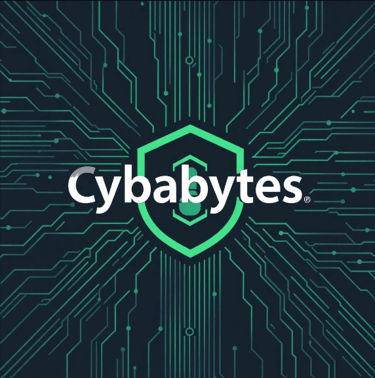How to Secure Your Home Wi-Fi Network
How to Secure Your Home Wi-Fi Network
A Personal Note
Securing your home Wi-Fi network is not just about technology; it’s about protecting the moments and memories that happen online. Whether you’re video chatting with loved ones, streaming your favorite shows, or managing finances, a secure network is the foundation of your digital life. By taking these steps, you’re not only safeguarding your devices but also creating a safer environment for everyone in your home.
Invest a little time today to secure your Wi-Fi, and enjoy a more confident, worry-free connection tomorrow.
In today’s connected world, your home Wi-Fi network serves as the backbone for all your internet-enabled devices. However, if left unsecured, it can become a gateway for cybercriminals to exploit your personal information. Securing your home Wi-Fi network is essential to protect your privacy and prevent unauthorized access. Here’s a comprehensive guide to securing your Wi-Fi network effectively.
1. Change the Default Router Credentials
Most routers come with default usernames and passwords that are easily guessable. The first step in securing your network is to change these credentials to something unique and complex.
Use at least 12 characters.
Include a mix of uppercase letters, lowercase letters, numbers, and special characters.
Avoid using easily guessable words like “password” or your name.
2. Enable WPA3 or WPA2 Encryption
Wi-Fi encryption ensures that data transmitted over your network is secure. WPA3 is the latest standard and offers the highest level of security. If your router supports WPA3, enable it; otherwise, use WPA2.
How to Enable Encryption:
Log in to your router’s admin panel (check the manual for the specific IP address, usually 192.168.0.1 or 192.168.1.1).
Navigate to the “Wireless Settings” or “Security Settings” section.
Select WPA3 or WPA2 as the encryption type.
Set a strong Wi-Fi password.
3. Rename Your Network (SSID)
Your network’s default name (SSID) often reveals the router’s make and model, making it easier for hackers to exploit known vulnerabilities. Rename your network to something unique and unrelated to your personal information.
Example:
Avoid names like “SmithFamilyWiFi”; instead, choose something neutral, like “GalaxyNet” or “Echo42”.
4. Disable WPS (Wi-Fi Protected Setup)
WPS is a convenient feature that allows devices to connect to your network using a PIN or push-button. Unfortunately, it’s also vulnerable to brute-force attacks. Disabling WPS enhances your network’s security.
Steps to Disable WPS:
Access your router’s settings.
Locate the WPS option under the “Advanced Settings” or “Wireless” tab.
Turn off the WPS feature.
5. Enable a Guest Network
If visitors need internet access, create a separate guest network. This isolates your primary devices and prevents guests from accessing your main network.
Benefits of a Guest Network:
Keeps your personal devices secure.
Limits access to sensitive shared resources, like printers or file servers.
6. Update Router Firmware Regularly
Router manufacturers frequently release firmware updates to patch vulnerabilities and improve security. Keeping your router’s firmware up to date is critical.
How to Update Firmware:
Check your router’s manual for update instructions.
Log in to the admin panel and look for a “Firmware Update” or “Software Update” option.
Follow the prompts to install the latest version.
7. Reduce Network Visibility
Minimizing your network’s visibility to outsiders can make it less of a target.
Steps to Reduce Visibility:
Disable SSID broadcasting.
Place your router in a central location within your home to limit the signal’s range outside.
8. Use a Strong Firewall
Most modern routers include a built-in firewall. Ensure this feature is enabled to provide an additional layer of protection against unauthorized access.
How to Enable the Firewall:
Access the router’s settings.
Navigate to the “Security” or “Firewall” section.
Turn on the firewall feature.
9. Limit Connected Devices
Regularly check which devices are connected to your network. If you notice an unfamiliar device, disconnect it immediately and change your Wi-Fi password.
Tools for Monitoring:
Many routers offer a “Connected Devices” or “Device List” feature.
Third-party apps like Fing can help you identify connected devices.
10. Enable Network-Level Security Features
Many routers now come with advanced security features such as:
Parental Controls: To restrict inappropriate content.
VPN Integration: To encrypt internet traffic.
Device Access Controls: To manage which devices can connect to your network.
11. Consider Upgrading Your Router
If your router is outdated, it might not support the latest security protocols like WPA3. Consider investing in a modern router with robust security features.
12. Educate Your Family Members
Ensuring your home Wi-Fi network’s security is a shared responsibility. Educate all users about safe internet practices, such as:
Avoiding phishing scams.
Not sharing the Wi-Fi password with untrusted individuals.
Recognizing suspicious online activity.
Securing your home Wi-Fi network doesn’t have to be complicated, but it does require vigilance. By following these steps, you can significantly reduce the risk of unauthorized access and ensure a safe online experience for your household. Stay proactive and regularly review your network’s security settings to keep up with evolving threats.